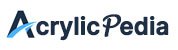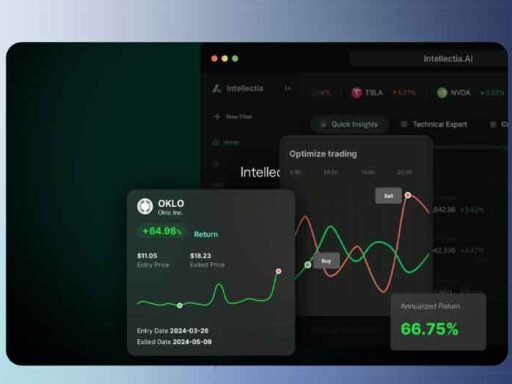Managing your Dell Latitude 3400 BIOS might seem intimidating at first, but it’s actually one of the most rewarding skills you can develop as a laptop owner. Whether you’re dealing with boot issues, looking to enhance security, or simply want to squeeze every bit of performance from your machine, understanding the BIOS is your gateway to taking full control.
Introduction to Dell Latitude 3400 BIOS
Your Dell Latitude 3400 comes equipped with a sophisticated BIOS system that serves as the foundation for everything your laptop does. Think of it as the conductor of an orchestra, coordinating all the hardware components before your operating system even gets a chance to load.
The BIOS handles critical tasks like initializing your memory, checking your hard drive, and ensuring your keyboard and display are ready to go. Without a properly functioning BIOS, your laptop would be nothing more than an expensive paperweight.
What makes the Latitude 3400 BIOS particularly interesting is its balance between user-friendly design and professional-grade features. Dell has crafted an interface that works well for both casual users and IT professionals who need to manage multiple systems.
How to Access Latitude 3400 BIOS Settings
Getting into your BIOS settings requires perfect timing, but don’t worry if you miss it the first few times. Most people do. The trick is to start pressing the F2 key as soon as you hit the power button, before the Dell logo even appears.
Here’s what works best: power on your laptop and immediately start tapping F2 repeatedly. Don’t hold it down, just tap it every half-second or so. You’ll know you’ve succeeded when you see the BIOS setup screen instead of Windows loading.
If F2 isn’t working for you, try the F12 approach instead. This brings up a boot menu where you can select “BIOS Setup” from the list. Some users find this method more reliable, especially if they’re using an external keyboard.
One thing to keep in mind: if you’re using a wireless keyboard, make sure it’s properly paired before you start. The BIOS might not recognize it during the initial boot sequence, which can be frustrating when you’re trying to get in.
Essential BIOS Configuration Options
Once you’re inside the BIOS, you’ll find several key areas that deserve your attention. The security settings are probably the most important place to start. This is where you can set up passwords to protect your system from unauthorized access.
The boot order configuration is another critical setting. This determines which device your laptop checks first when looking for an operating system. Most of the time, you’ll want your internal hard drive at the top of the list, but there are times when you might need to boot from a USB drive or network location.
Hardware management options let you enable or disable various components. For instance, if you’re concerned about privacy, you can disable the webcam at the BIOS level. This provides better security than just covering it with tape, since the camera won’t function at all.
Power management settings can significantly impact your battery life. These options control how aggressively your laptop conserves power when running on battery. Finding the right balance between performance and battery life often requires some experimentation.
Updating Your Latitude 3400 BIOS Firmware
BIOS updates might not be as exciting as software updates, but they’re often more important. These updates can fix serious security vulnerabilities, improve hardware compatibility, and even boost performance.
Before you start, check your current BIOS version. You can find this information right in the BIOS setup screen, usually on the main page. Write it down or take a photo with your phone for reference.
Head over to Dell’s support website and search for your specific model. You’ll need either your service tag (found on a sticker on your laptop) or the exact model number. Download the latest BIOS file, but make sure it’s specifically for the Latitude 3400.
Here’s something crucial: never attempt a BIOS update on battery power alone. Always plug in your power adapter first. A power failure during a BIOS update can permanently damage your laptop, turning it into what technicians call a “brick.”
The update process itself is usually straightforward. Run the downloaded file, follow the prompts, and resist the urge to use your laptop during the update. It might restart several times, which is completely normal.
Security Features and Intel Advisory Updates
Security isn’t just about antivirus software anymore. Your BIOS plays a crucial role in protecting your system from sophisticated attacks that target firmware-level vulnerabilities.
Dell regularly releases BIOS updates that address Intel Security Advisories. These aren’t just theoretical concerns – they’re real vulnerabilities that could potentially be exploited by attackers. Recent updates for the Latitude 3400 have addressed issues related to memory management and system security.
The good news is that Dell takes these seriously and usually releases patches quickly. The challenge is remembering to actually install them. Consider setting a reminder to check for BIOS updates every few months.
Beyond updates, your BIOS offers several built-in security features. Secure Boot helps ensure that only trusted software can run during startup. TPM settings provide hardware-based encryption capabilities. These features work together to create multiple layers of protection.
Troubleshooting Common BIOS Issues
Even with careful management, things can go wrong. The most common issue people encounter is a system that won’t boot after a BIOS update. If this happens to you, don’t panic – there are usually ways to recover.
Start by trying to reset the BIOS to default settings. You can often do this by removing the CMOS battery for a few minutes, though this requires opening your laptop. Some models have a reset button or jumper that’s easier to access.
If your laptop seems completely dead after a BIOS update, look into Dell’s BIOS recovery options. Many newer systems can recover from a corrupted BIOS using special key combinations during startup. Check Dell’s documentation for your specific model.
Hardware compatibility issues after BIOS updates are also common. If a device suddenly stops working, it’s often a driver issue rather than a hardware failure. Update your drivers first before assuming something is broken.
The CMOS battery is another potential culprit for persistent BIOS issues. This small battery maintains your BIOS settings when the laptop is powered off. When it starts to fail, you might notice that your settings reset every time you restart.
Performance Optimization Through BIOS
Your BIOS isn’t just about basic functionality – it’s also a powerful tool for optimizing performance. The key is understanding which settings actually make a difference and which ones are just marketing fluff.
CPU power management settings can have a real impact on both performance and battery life. Modern processors are incredibly sophisticated, but sometimes the default settings are too conservative. Adjusting these can unlock better performance when you need it.
Memory settings are another area where you might see improvements, though this is more advanced territory. If you’ve upgraded your RAM, make sure the BIOS is detecting it correctly and running it at the proper speed.
Storage settings can also affect performance. If you’ve upgraded to an SSD, certain BIOS settings can help optimize its performance. AHCI mode, for instance, is usually better than IDE compatibility mode for modern drives.
For users who work with virtual machines, enabling virtualization support in the BIOS is essential. This feature is sometimes disabled by default, which can cause compatibility issues with virtualization software.
Maintenance and Best Practices
Maintaining your BIOS doesn’t require daily attention, but it does benefit from regular check-ups. Set a schedule to review available updates every few months. This doesn’t mean you need to install every update immediately, but staying informed helps you make better decisions.
Before making any significant BIOS changes, document your current settings. Take photos of important screens or write down key values. This makes it much easier to undo changes if something goes wrong.
Consider creating a BIOS recovery plan before you need one. Know where to find recovery files for your specific model and understand the recovery process. This preparation can save you hours of stress if something goes wrong.
If you’re not comfortable working with BIOS settings, there’s no shame in seeking help. Dell’s support team can assist with updates and troubleshooting. Many local computer shops also have technicians who specialize in firmware issues.
Remember that your Latitude 3400 is a business-class machine designed to last for years. Taking care of the BIOS is an investment in the long-term reliability and security of your system. A little attention now can prevent major headaches down the road.