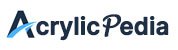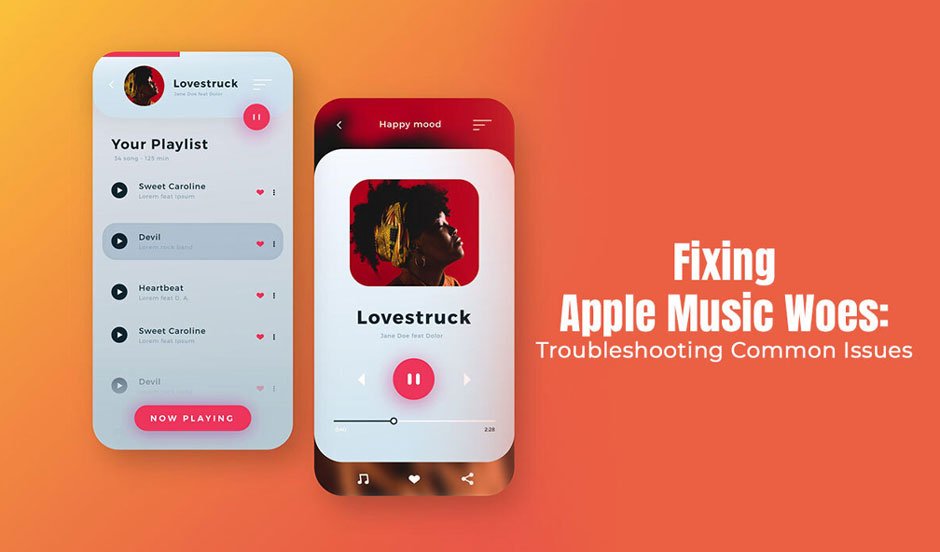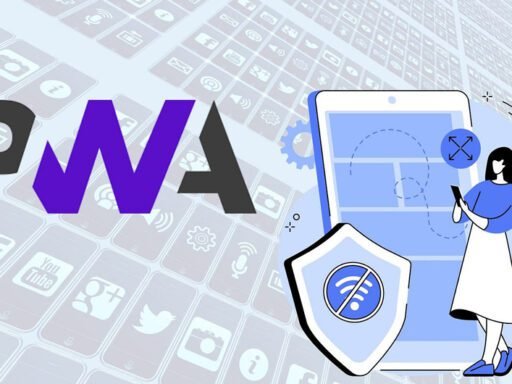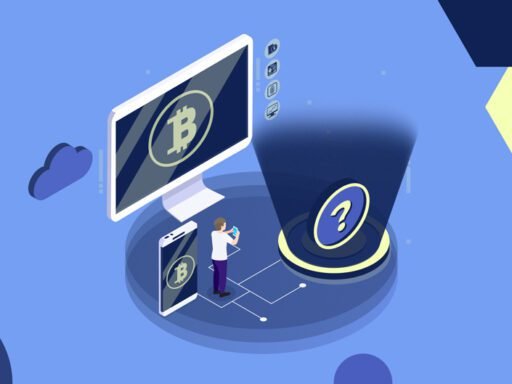Greetings, music lovers! Are you ready to dive into the melodious world of Apple Music? Apple Music is one of the go-to streaming services for millions of music lovers due to its endless playlists, vast library, and user-friendly interface. But like any maestro, the application encounters the occasionally off-key moments that may dampen your music-listening experience. It might be that tracks are refusing to play out of the blue and when this happens while you are on a road trip, it can surely deaden your excitement.
Imagine opening the application, searching and queuing up your most favorite tunes, clicking play, and then silence. Oh, no! This isn’t the vibe you are going for, right? Luckily, you don’t need to worry too much. There are times when the smoothest of beats hits a rough patch, but it is possible to overcome such rough patches.
In this troubleshooting guide, we will take you on an eye-opening journey to leave behind Apple Music’s pesky problems and get the music flowing again.
The Library is Missing
It can be extremely frustrating if the entire Apple Music library is missing from the app. With the Apple Music content disappeared, it can put a damper on your mood as you cannot listen to your favorite tunes. The issue might be caused due to various factors:
- Problems with synchronization: Check whether iCloud Music Library is enabled. If syncing isn’t turned on across all devices, you may not be able to access the library.
- Internet problems: If the Internet connection isn’t stable, you may face issues accessing the library.
- Deleted files: You may have deleted the files and forgot about it. In this case, there’s no fix. You have to re-download the music files and build your library.
- Account problems: If your account is having issues, you have to verify your subscription is active. Also, check whether you are signed in with the right account.
- Damaged or corrupt cache: A corrupted cache may cause problems. Log out of your account and sign back in.
Playback Problems
Are you experiencing playback problems like buffering or skipping songs? Is the song not playing at all? The following method may help:
- Restart the application because something restarting solves temporary glitches.
- If restarting didn’t do the trick, try force quitting the application and then reopen it.
- Verify that your Internet connection is stable. Most Apple Music issues stem from an unstable Internet connection. You must be connected to a faster network that has a bandwidth for streaming music without buffering. If the problem is with your Internet connection, you can also try resetting the network settings to solve connectivity problems.
- Update the application if it has been a while. Not running the latest version may cause problems.
- Update the overall operating system as that also introduces new performance performances for the different applications.
Synchronization Problems
The music library not syncing across devices can be a massive problem. This would mean that you cannot access the library on your other Apple devices and have to re-download the same tunes. Syncing errors result in content disappearing, as mentioned above.
If this is what you are experiencing, you can disable and then re-enable iCloud Music Library. Check whether iCloud storage has enough space for your music library.
You can also try deleting all the files and then downloading them again. Signing out and then signing back in may solve syncing errors.
Downloading Errors
Are you unable to download songs to update your music library? You must ensure you are connected to a stable network so that the songs are downloaded without any glitches. Also, check whether you have enough storage space for the downloaded files.
Errors with Searching and Browsing Music
Are you unable to browse playlists or search for music within the application? If so, you can check out these solutions:
- Ensure the Internet connection is stable and functioning correctly.
- Update the application.
- Quit and reopen the application to give it a fresh start.
- Check whether you are using the right keywords to search for the music file.
If the solutions do not work, connect with Apple Support for additional assistance.
Additional Tips for a Smooth Apple Music Experience
- Restart your device if the app is glitching. A simple restart can solve a lot of problems.
- Go to the Apple System Status web page and check whether the app’s server is currently having any issues. If the symbol next to the app is red, it means there’s some kind of outage, and you will have to wait.
- Join online communities and forums dedicated to Apple Music. You will get valuable insights from other users on these platforms.
So, follow the troubleshooting steps and tips mentioned in this guide to resolve the most common Apple Music errors. If the issue persists, reach out to Apple Support.